Windows 10 has evolved into a pretty nice operating system. Microsoft finally produced an Operating System that works (looking back at Windows 8 here), but one thing Microsoft forgot to tell you is that Windows is a snitch!
Yes, I just called Windows 10 a snitch!
By default, Windows 10 has many features enabled that are not required, and Microsoft banks on the fact that most users simply want to get started using their new system to get work done! So, by default Windows 10 watches everything you do, and then tells Microsoft everything you did!
Windows 10 tracks everything from your location to what you type and what programs you use! The oh so lovely Cortana loves to watch you as you work and then report back to HQ! Now, we know that if you use an assistant, well that assistant has to know what your schedule looks like, where you are at, and who you talk to otherwise how can an assistant be of any assistance!
And that’s all good, but why does Microsoft have to know all this information? I get that Cortana uses Microsoft Servers to provide answers to questions, much like Siri and Alexa, or looking up the weather, but why does Cortana need to send what I do to Microsoft?
We dug into Windows 10 Settings to determine what was required to be enabled and what could be turned off! Here are a few settings that can provide more privacy while reducing the unnecessary traffic that Windows 10 creates on your network and eliminating as much private information from leaving your system.
Let’s start by going to the Start Menu and clicking on the Settings Icon (The small Gear). Next, click on “Privacy”. The first Privacy section is called “General” and includes settings for Windows to use the Advertising ID, Language, Tracking apps, and showing suggested content on the settings app.
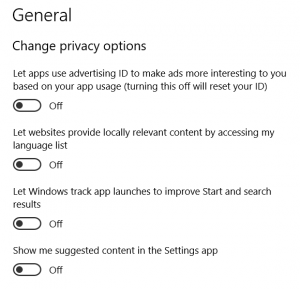
It’s best to disable all of these options, but here is a quick explanation of each:
- Let Apps use the Advertising ID to make ads more interesting to you based on your app usage (turning this off will reset your ID) – This basically means that Windows 10 has been tracking the applications you use and how you use them and providing the Advertising ID (which does not reveal private user information), matched with how you use the applications determines what advertisements you will see. But the good news is, those advertisements will be more interesting and relevant to you! Love the scare tactic, turning it off will reset your ID, be careful! Turn it off
- Let websites provide locally relevant content by accessing my language list – In other words, it will be in a language you understand! Whatever language you may have installed. Turn it off
- Let Windows track app launches to improve Start and Search results – The premise here is that Windows will customize your Start menu apps based on those you use most often! Kind of handy, but wouldn’t it be easier to just pin the apps you use most often to the Start menu rather than having Windows track your app usage? The plus side to pinning the app on the Start menu or Taskbar is Microsoft doesn’t get to know what you use most often! Turn it off
- Show me suggested content in the Settings app – Basically, this is another way for Windows to track what you do and then offer suggested content within the Settings app. Hmm, usually if I’m in the Settings app I am changing a setting, not necessarily looking for new content! Turn it off
Additional settings to disable:
Go to Settings – System – Notifications & Actions – Disable the following (unless you want them enabled): Show Notifications on the Lock Screen, Show Reminders and incoming VoIP calls on the lock screen, Show me the Windows Welcome experience, and Get tips, tricks, and suggestions.
While in this section go ahead and modify the applications that you would actually like to receive notifications from and disable the rest.
Go to Settings – Privacy – Speech, inking, & Typing – Disable Cortana from gathering information, look for “Stop getting to know me”.
Note: This will disable Cortana and dictation. If you would still like to use Cortana and Dictation leave this enabled.
Go to Settings – Privacy – Diagnostics & Feedback – Use Basic, turn off Improve inking & Typing recognition and Tailored experiences.
Go to Settings – Privacy – Activity History – Uncheck “Let Windows collect my activities from this PC” and the Sync option. (Unless you want activity information to be sent to the cloud to be shared with other devices you own).
Go to Settings – Privacy – Location – Disable or modify to only allow the apps you want to have access to location services.
Go to Settings – Privacy – Other Devices – Turn this setting off as it will send information to devices that don’t explicitly pair with your Windows 10 device.
Go to Settings – Privacy – Background Apps
Turn off all background apps, unless there is a specific app you do want to run in the background.
Go to Settings – Personalization – Start
Turn off the following settings:
- Occasionally show suggestions in Start
Go to Settings – Personalization – Lock Screen
Modify the following settings:
- Click on “Cortana Lock Screen Settings” turn off all Cortana settings in the Start Menu that appear, unless you use Cortana. If Cortana is used, modify settings to suit your needs.
Microsoft Edge:
You can opt-out of the personalized ads while browsing in Microsoft Edge. Click the following link or paste it into your browser Microsoft Edge browser (If you do not use Edge, no worries):
https://choice.microsoft.com/en-gb/opt-out
In addition to the above Privacy settings, there are many more that help Windows 10 track how you work and play on Windows 10. All of the information collected is then sent to Microsoft to use as they see fit for advertising and other reasons. Disabling or Turning off many of the privacy features will not diminish the way Windows 10 works but improve the usability of the system.
Note: The settings explained will be for the latest Windows 10 Update 1909. Settings may differ between Windows 10 versions (i.e. 1607, 1709, 1803, etc.)
